Delivery at Checkout
Learn how Wire can instantly deliver products to your customers
Along with product delivery via email, you can enable Delivery at Checkout to have products delivered to your customers immediately after checkout. This is not only convenient but also helps increase trust from your customers.
We deliver your products on the Order Status / Thank You Page, as highlighted below.
Custom deliverables will be emailed; only fixed deliverables will be delivered at checkout.
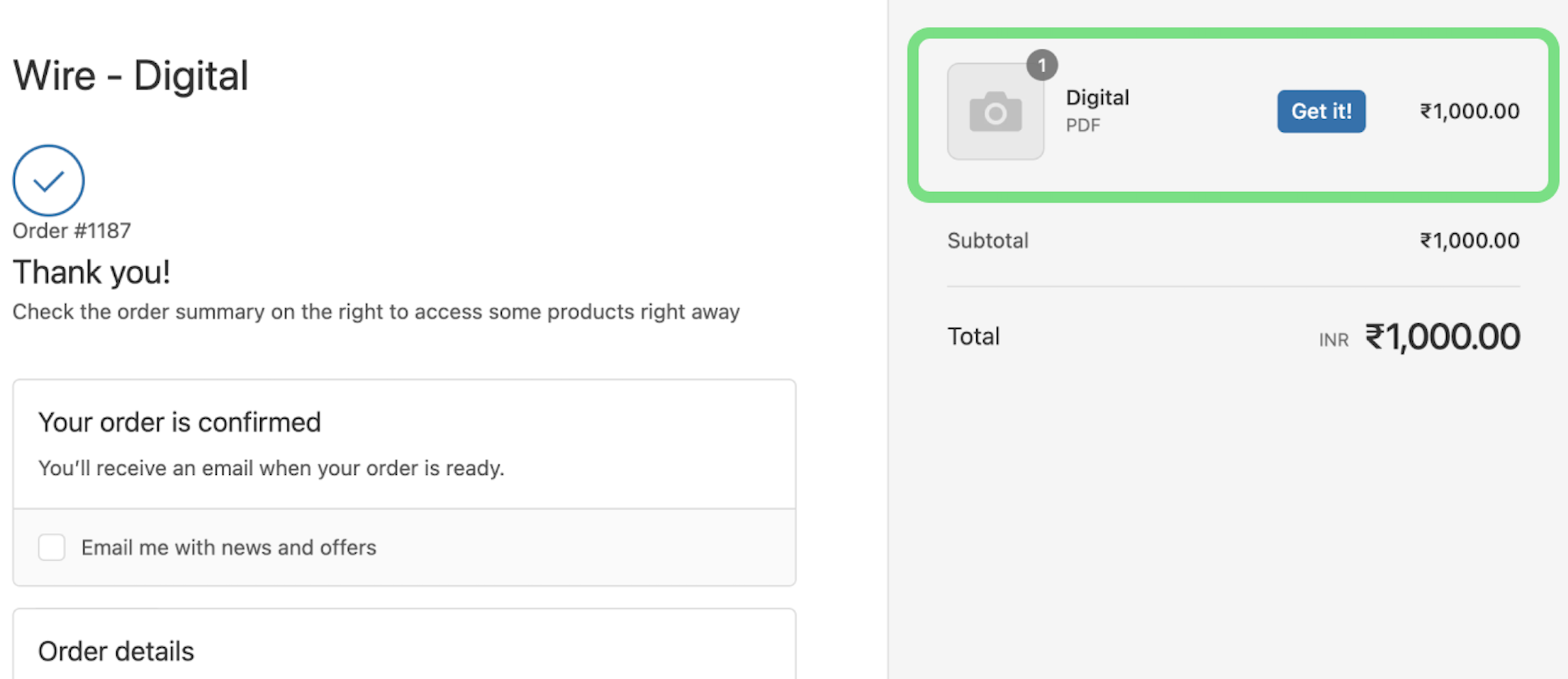
To enable it, go to Preferences -> Product Delivery.
Click on 'Enable' against Delivery at Checkout
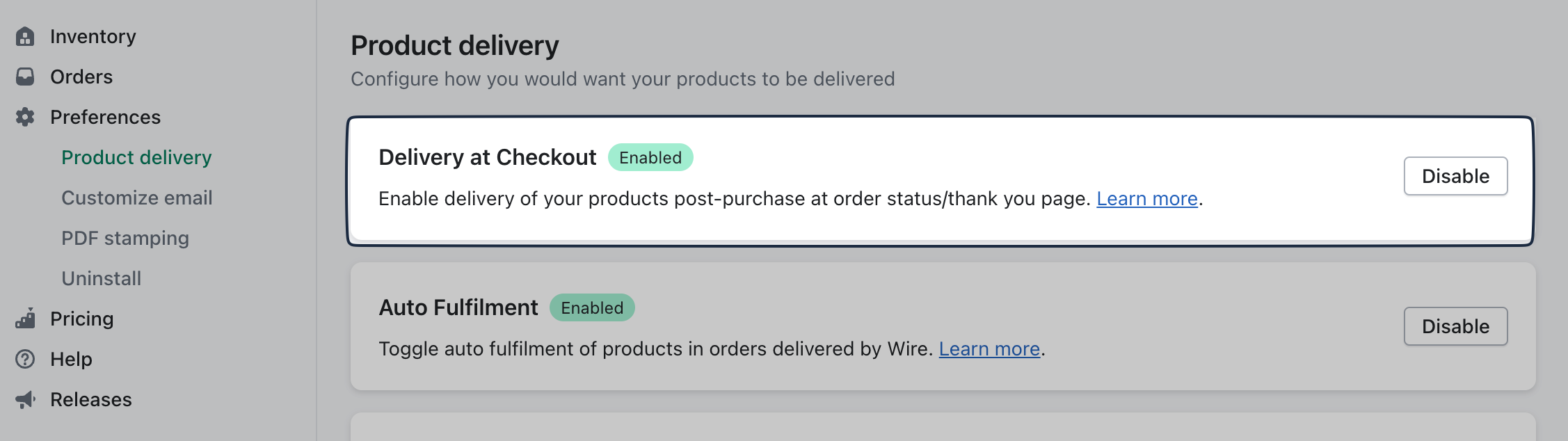
Below is the old version of Delivery at Checkout
Along with product delivery via email, you can enable Delivery at Checkout to have products delivered to your customers immediately after checkout. This is not only convenient but also helps increase trust from your customers.
Note: A purchase should happen during the order for Delivery at Checkout. An order with only free products will not trigger delivery at checkout. A product delivery email will be sent in any case.
See Delivery at Checkout in action:
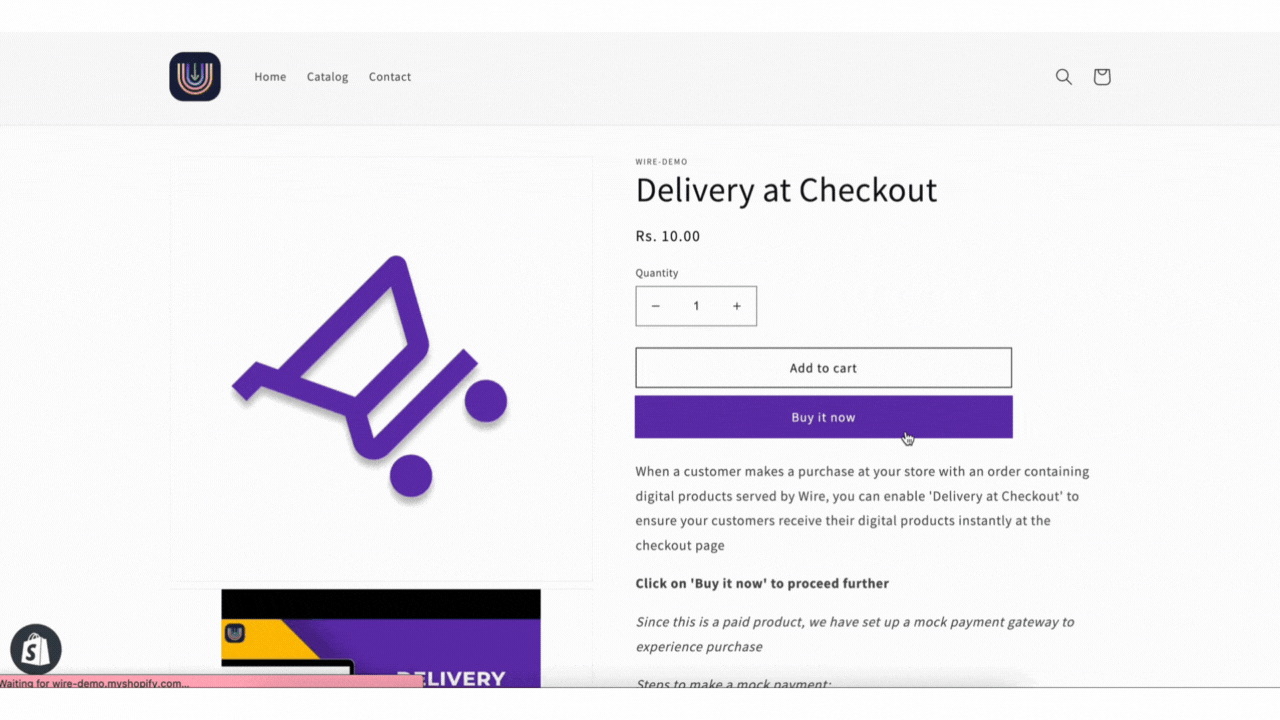
How does it work?
- The customer checks out an order.
- Your store notifies Wire of the order details.
- Wire checks the products in order and determines whether there are any digital products.
- If the order contains digital products, Wire notifies your store that it wants to deliver products on the post-checkout page.
- The customer pays for the order and is redirected to the post-checkout page.
- Your store notifies Wire that the customer has completed the purchase.
- Wire creates access links and displays them on the post-checkout page.
- Your customer can access digital products directly from here.
How do I enable Delivery at Checkout?
- Open the 'Product Delivery' in the Preferences tab.
- Navigate to the 'Delivery at Checkout' section and click on 'Setup.'
- Next, click on 'Open Checkout Settings' in the popup.
- You will be redirected to the 'Checkout' settings under your Shopify store settings.
- You can scroll down to find the 'Post-purchase page' section.
- Select 'Wire' as your app to add features at checkout.
- Click on 'Save.'
Please take a look at the video below for a walkthrough.
Need further assistance? Please mail us at [email protected]