Adding digital products
Once you have selected a product (or variant) from the inventory, you'll be redirected to the product's page in Wire.
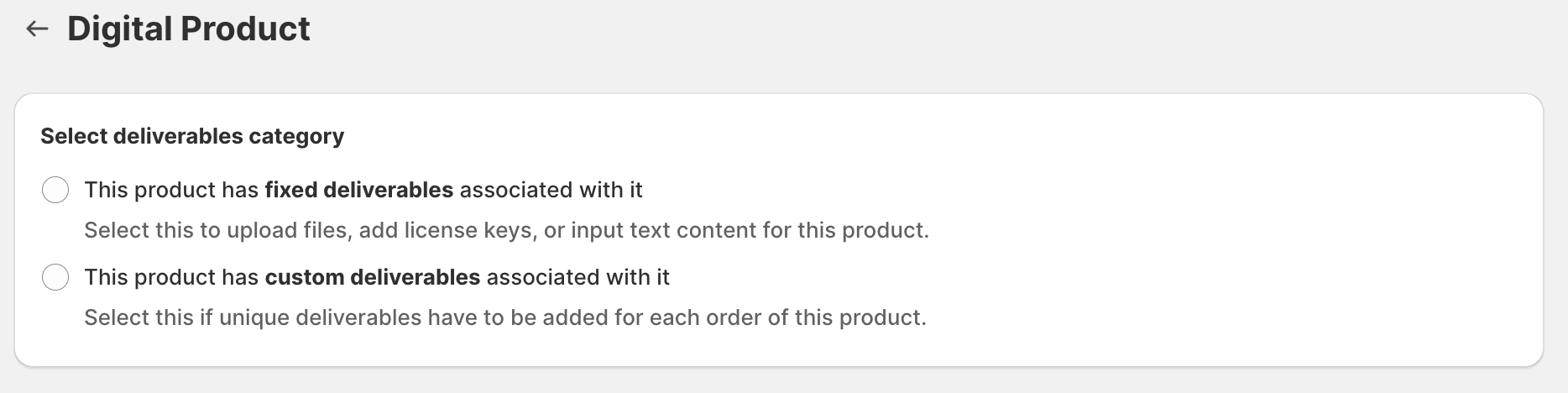
Choose a deliverable type
A product can have fixed deliverables if the same set of deliverables are delivered to all orders of this product.
A product can have custom deliverables if unique deliverables have to be added for each order of this product.
ℹ️ Update: Read more about Custom Deliverables here
Fixed Deliverables
Click on 'Add deliverable' to continue adding various kinds of deliverables. Wire enables you to sell different and many deliverables together.
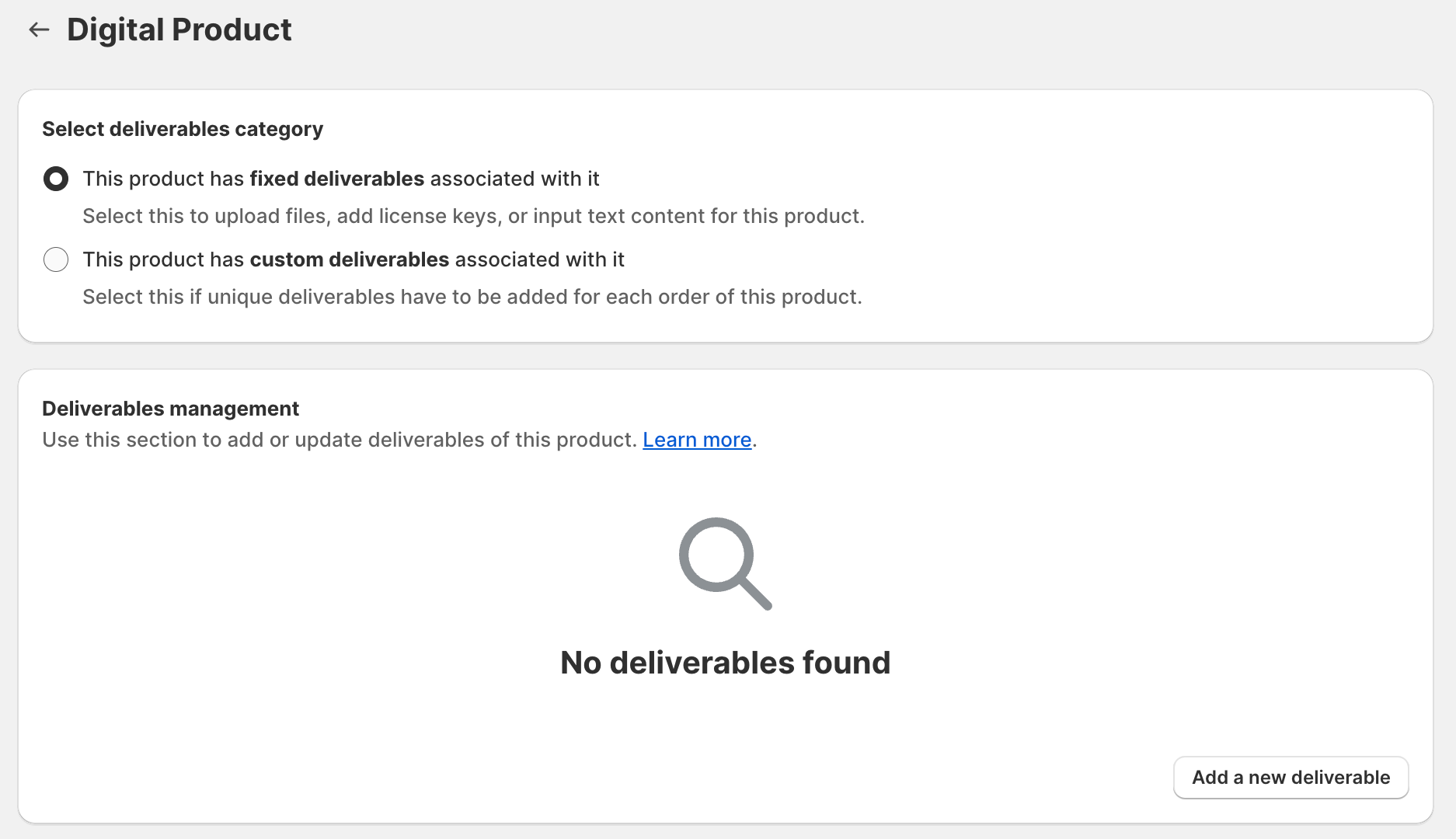
Digital file: Select this option if you are selling digital assets. This could be eBooks, applications, music, images, videos, documents, or any file you can store on your computer.
If selected, a section will open up. Click 'Add File' or drag and drop a file from your computer to this section. Then, click Upload to upload the file.
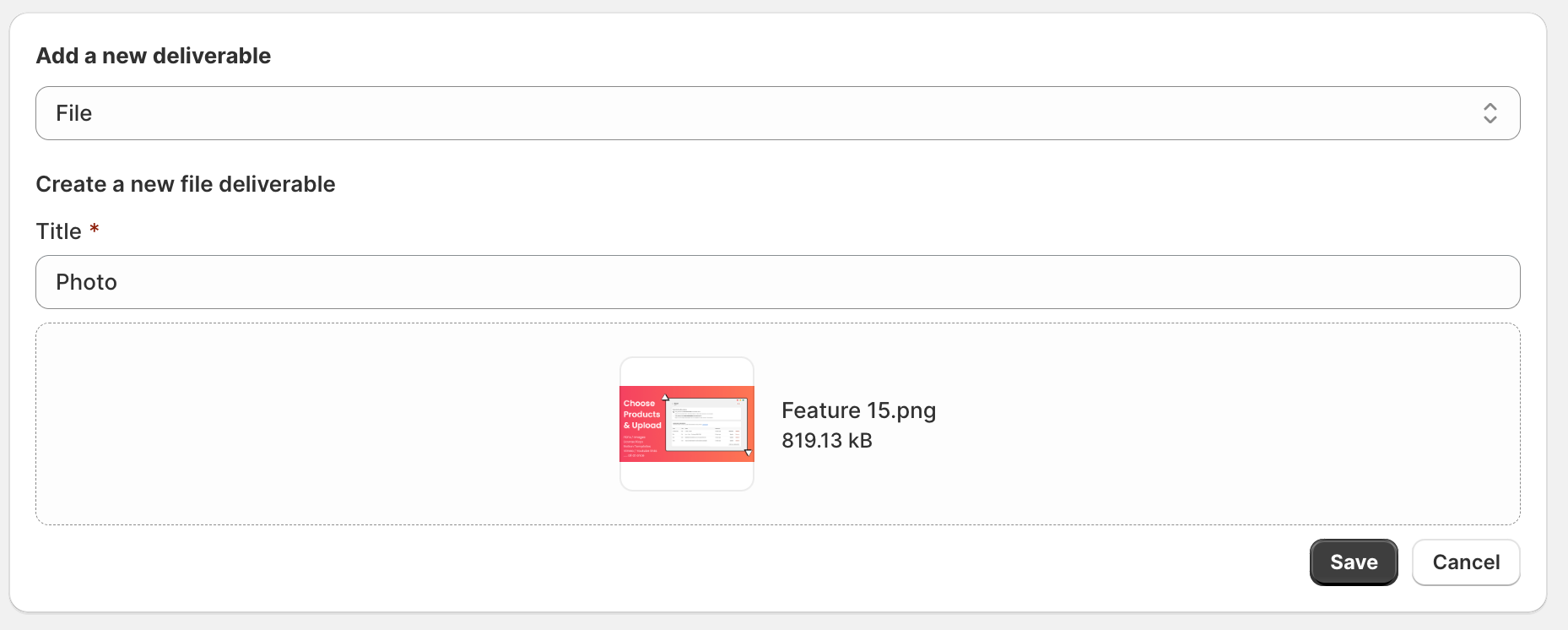
Text Content: Select this option if you sell a text value. This could be a URL (link) to a webpage, an exclusive group, a webinar, or a text - license key or coupon code.
If selected, an input box will open up. Please type the text value or paste it on the input box and click save. Click Submit to save the text value.
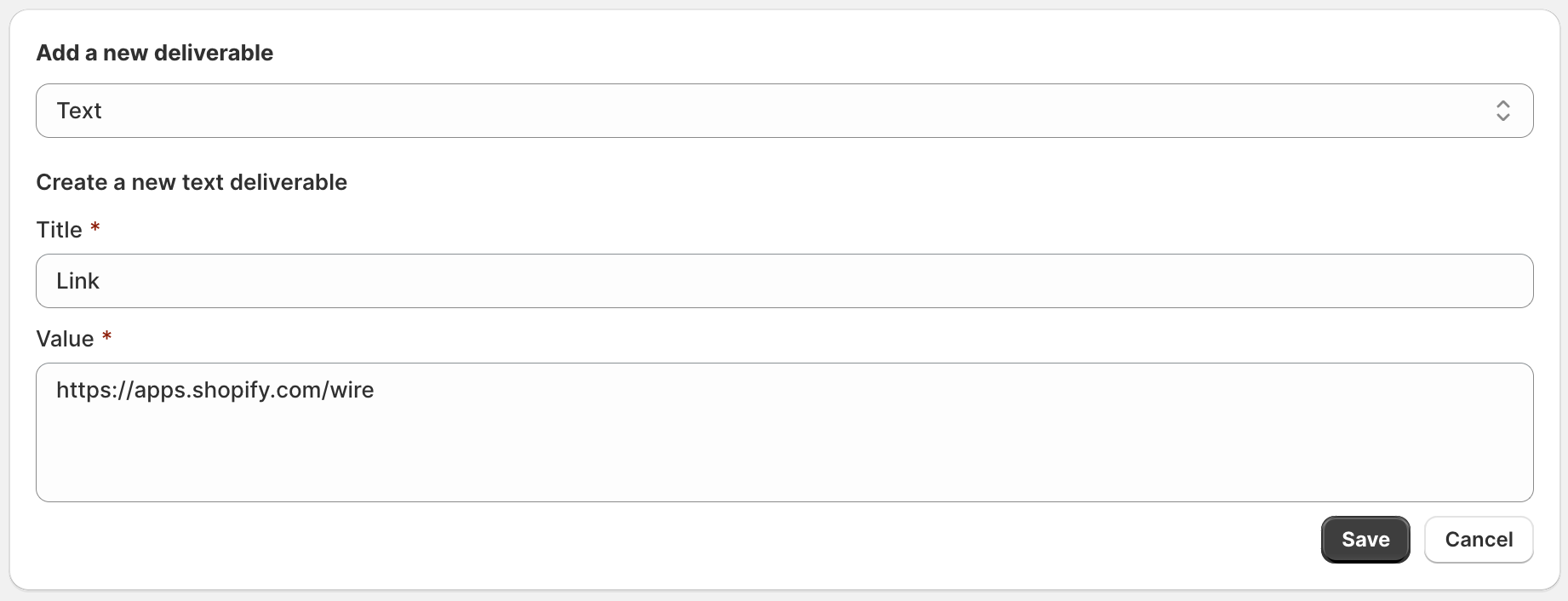
License Keys: Select this option if you sell a license key or coupon code from a pre-defined list.
If selected, an input box will open up. Please type the license keys separated by commas into the input box and click save. Click Submit to save the license keys.
ℹ️ Read more about License Keys here.
Multiple Deliverables
Click on Add New Deliverable to continue adding multiple deliverables of various types against your product.
Repeat the process to upload multiple files, URLs, and License Keys against a single product.
You customer will receive all these deliverables in a single access link upon purchase.
Changing the deliverable
Once you are on a product's page in Wire, you will be presented with the details of the deliverables associated with it.
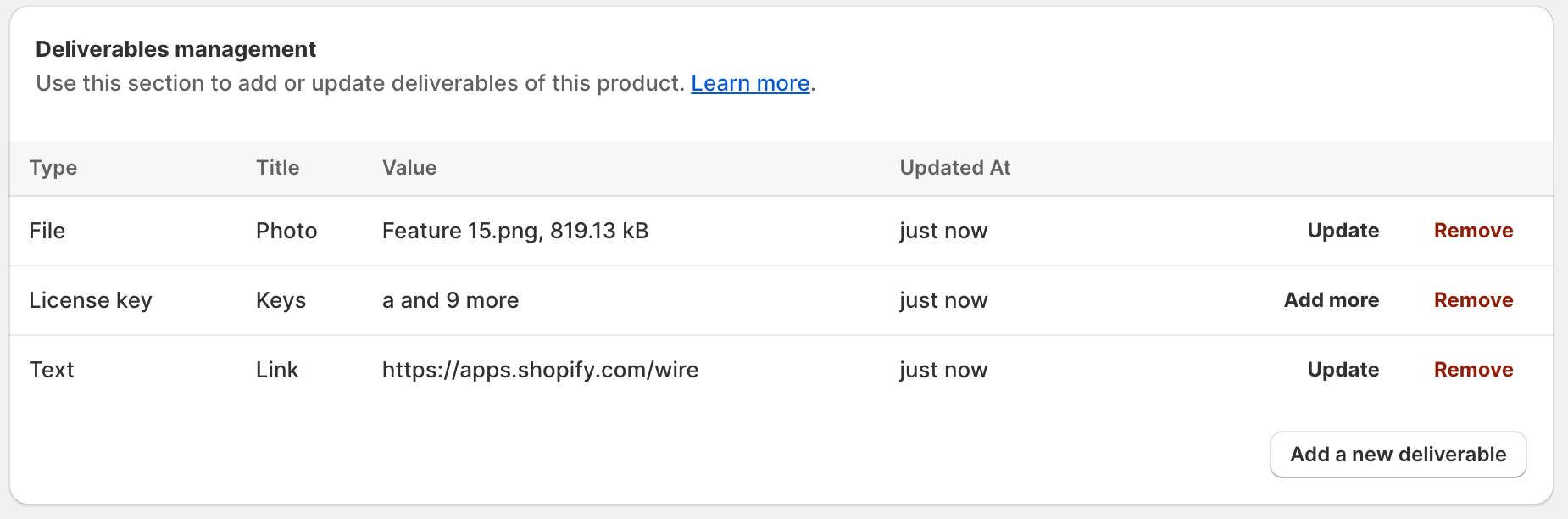
To change the file or text, click 'Update' against the deliverable. This will prompt you to upload a new deliverable file, text value. You can remove deliverables as well.
An important thing to note is that when you change the deliverable, all existing access links also serve the updated file/text.
Removing a deliverable would be in effect from new access links only; old access links will be able to access the removed deliverable as well.
Disabling a product
If you want Wire to stop serving a product at any given point, disable it from the product's page. Files from disabled products do not consume data upload quota.
To turn off a product, click 'Disable' on the top right of a product's page in Wire.
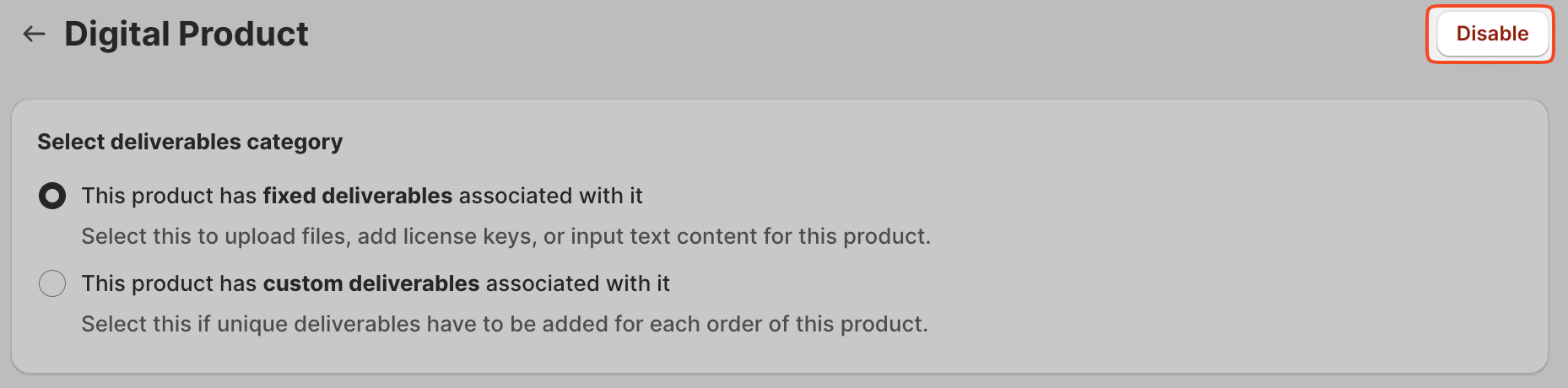
Need further assistance? Please mail us at [email protected]